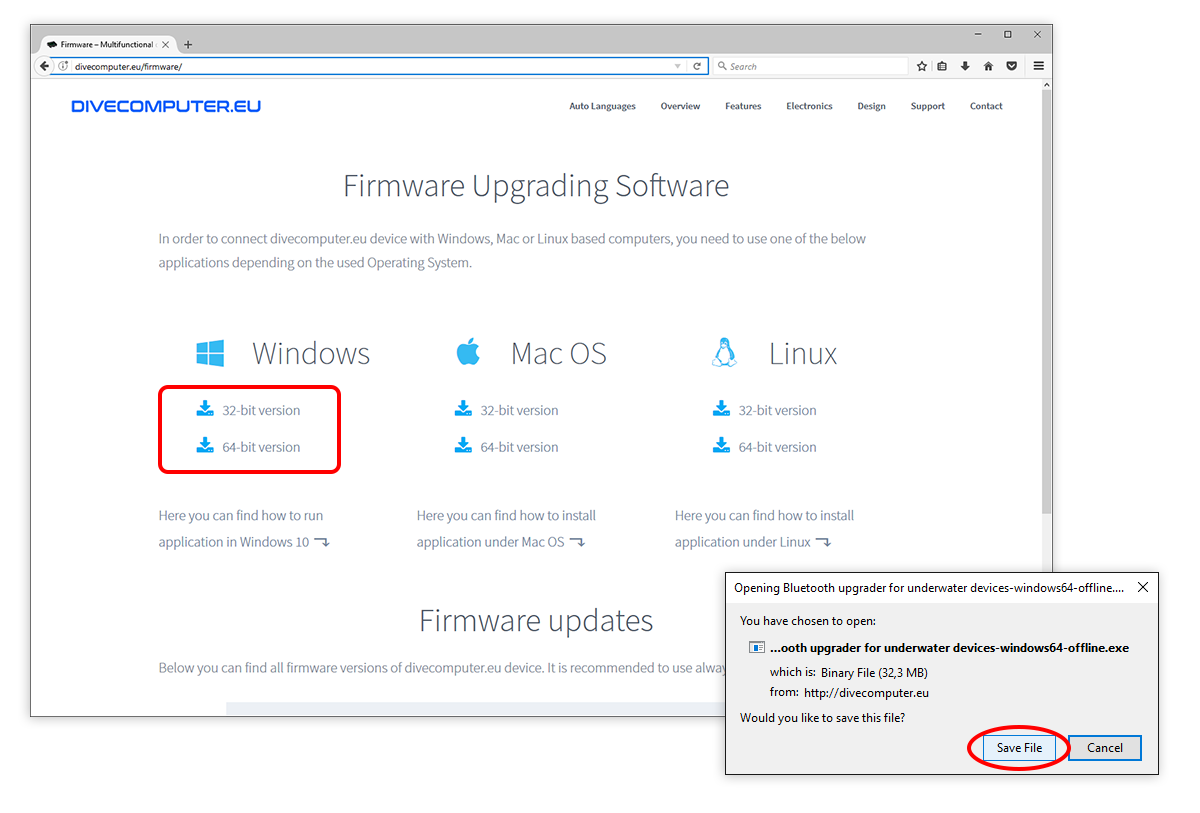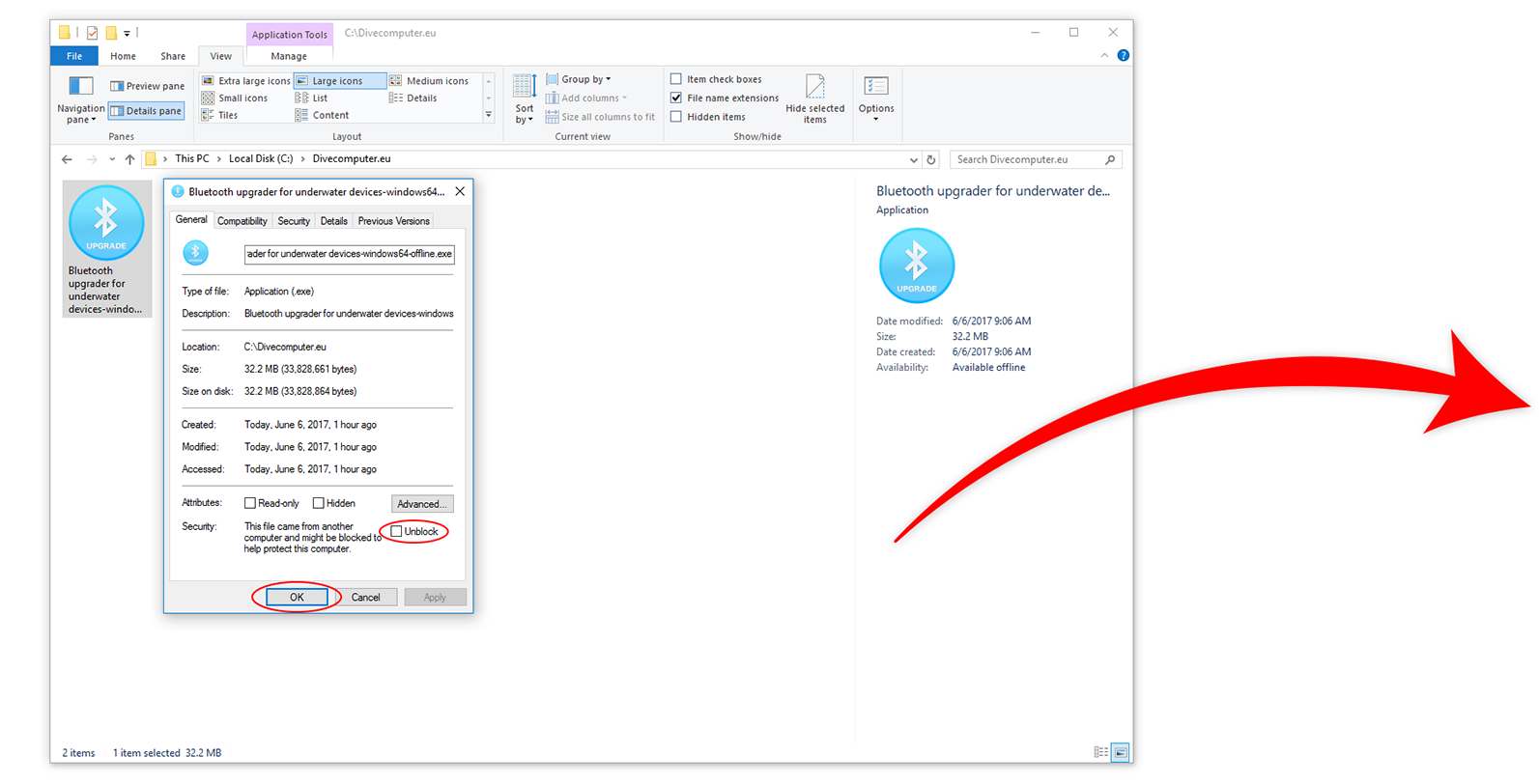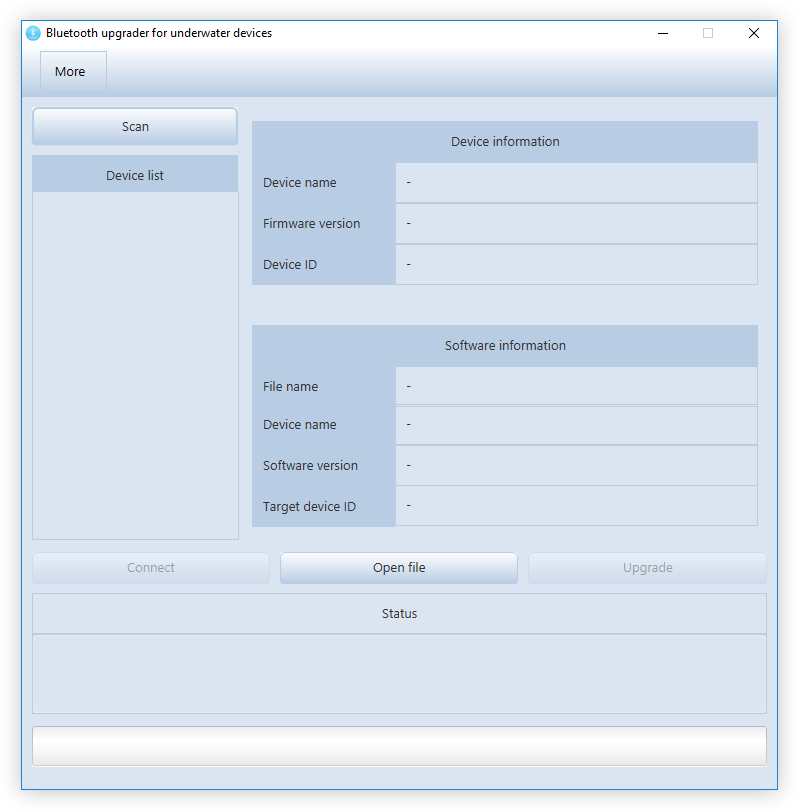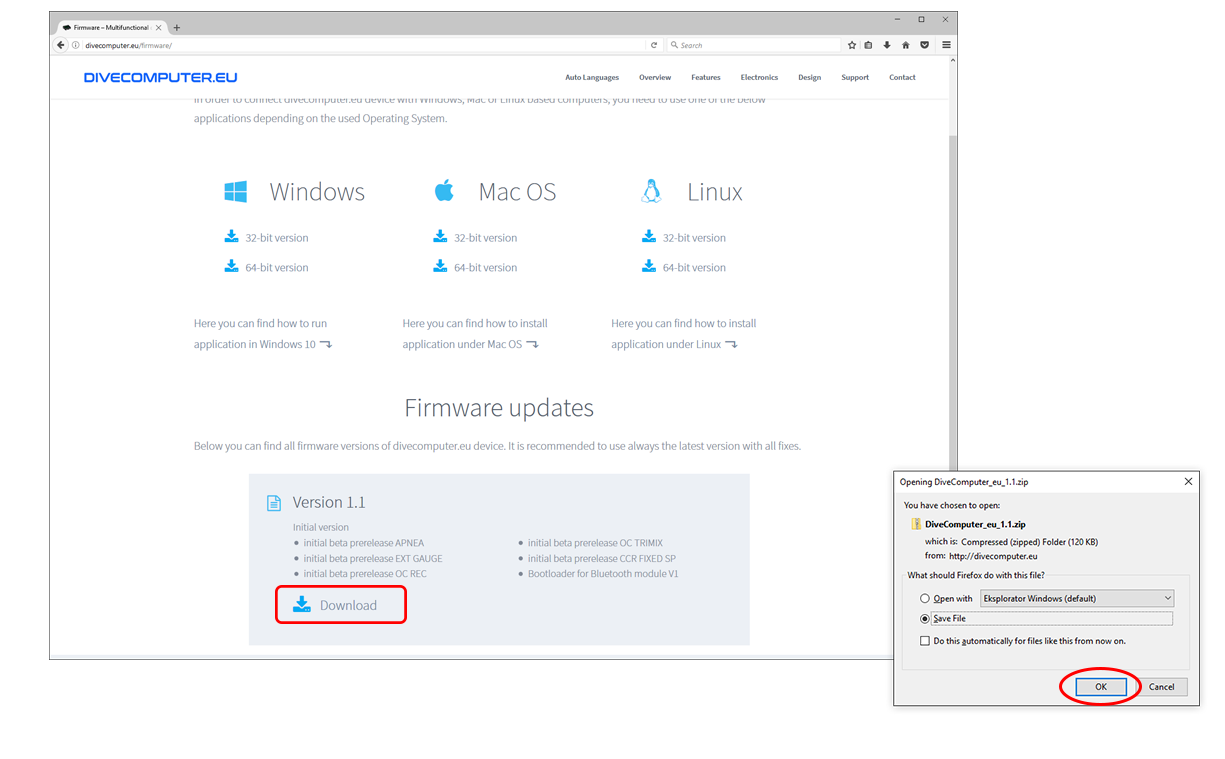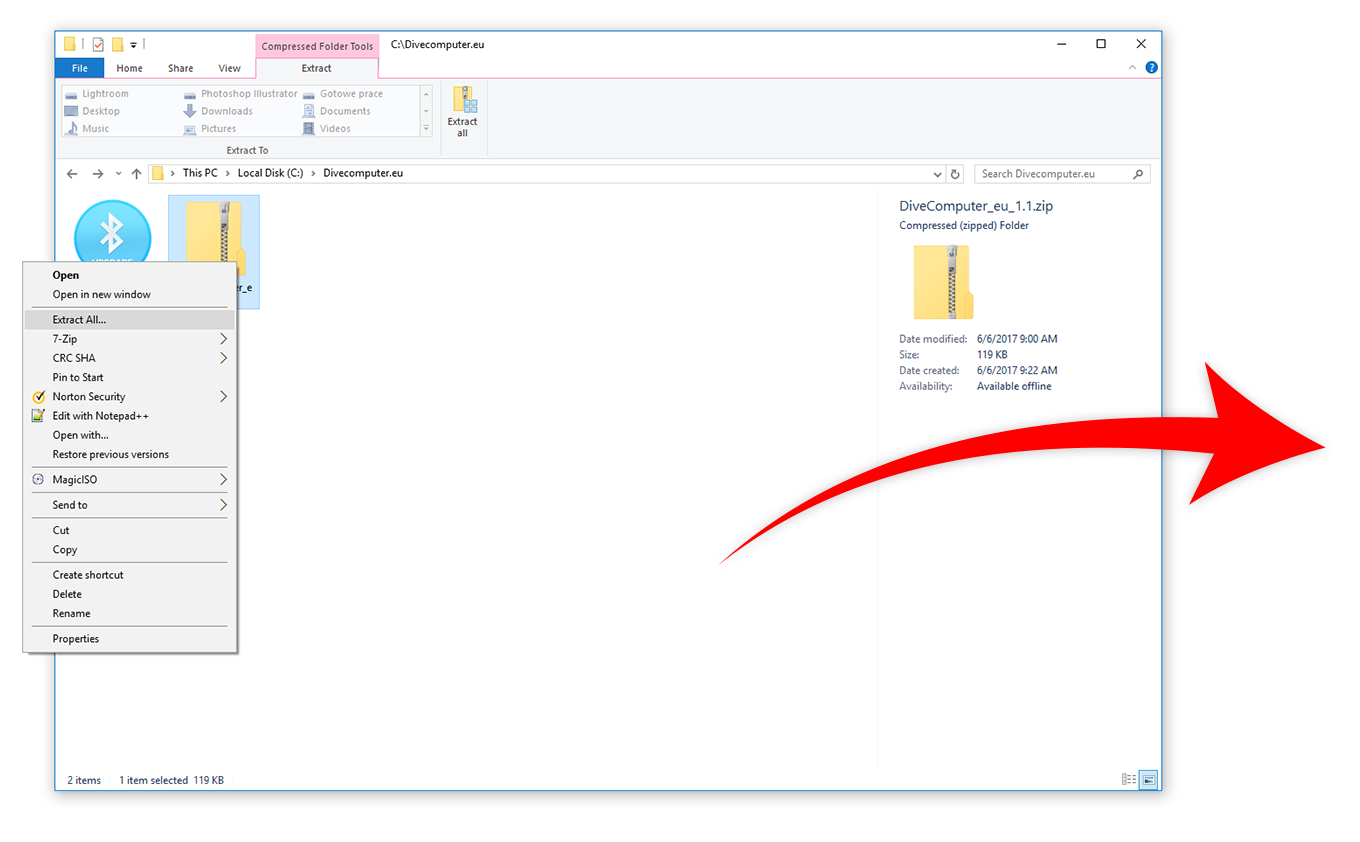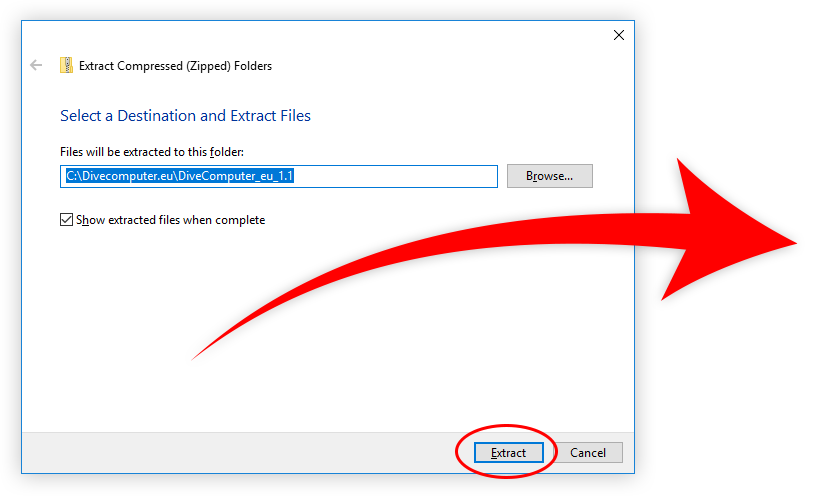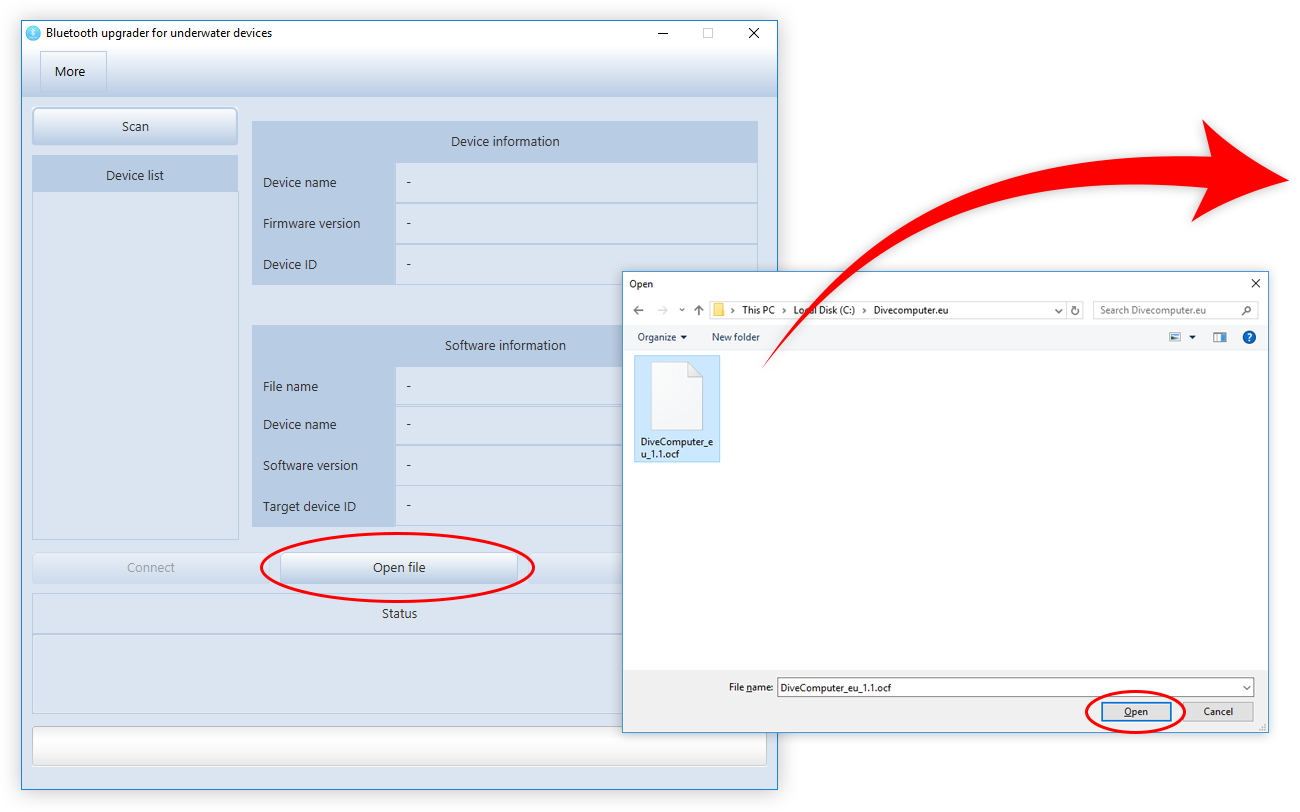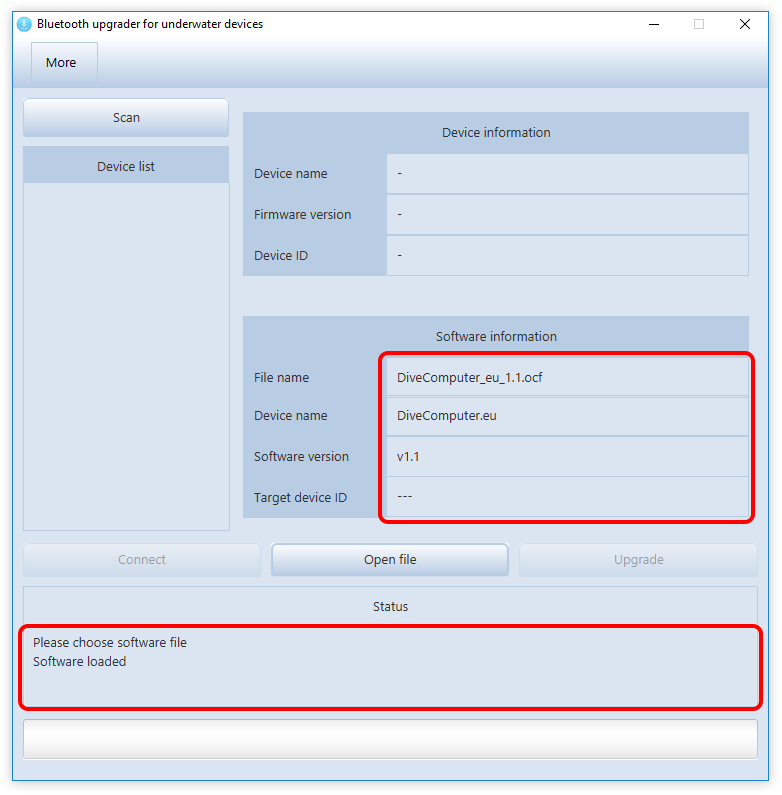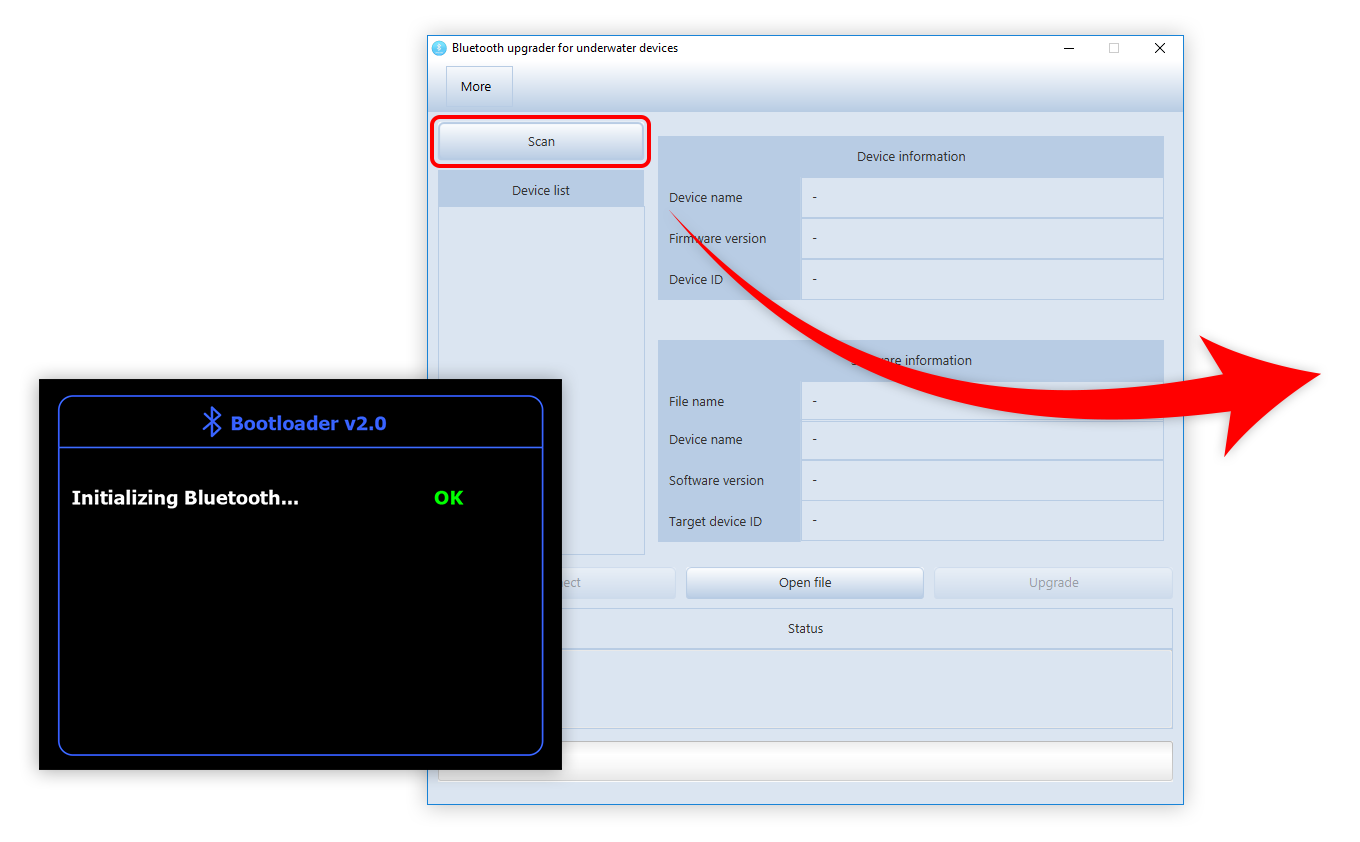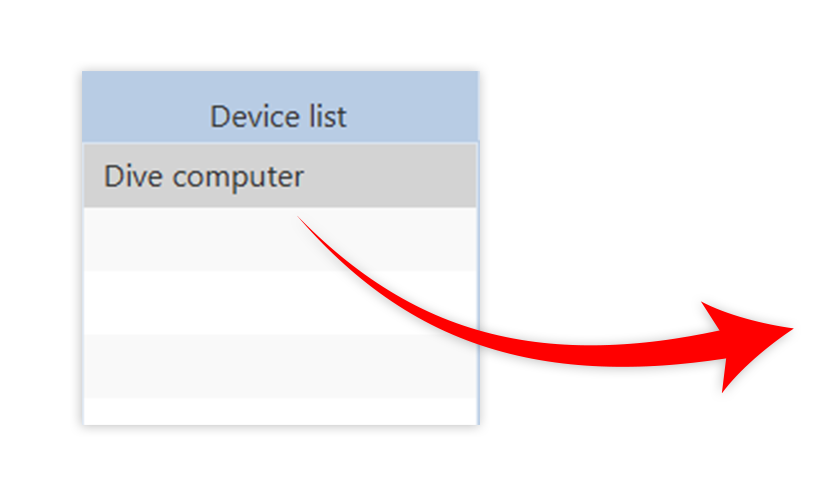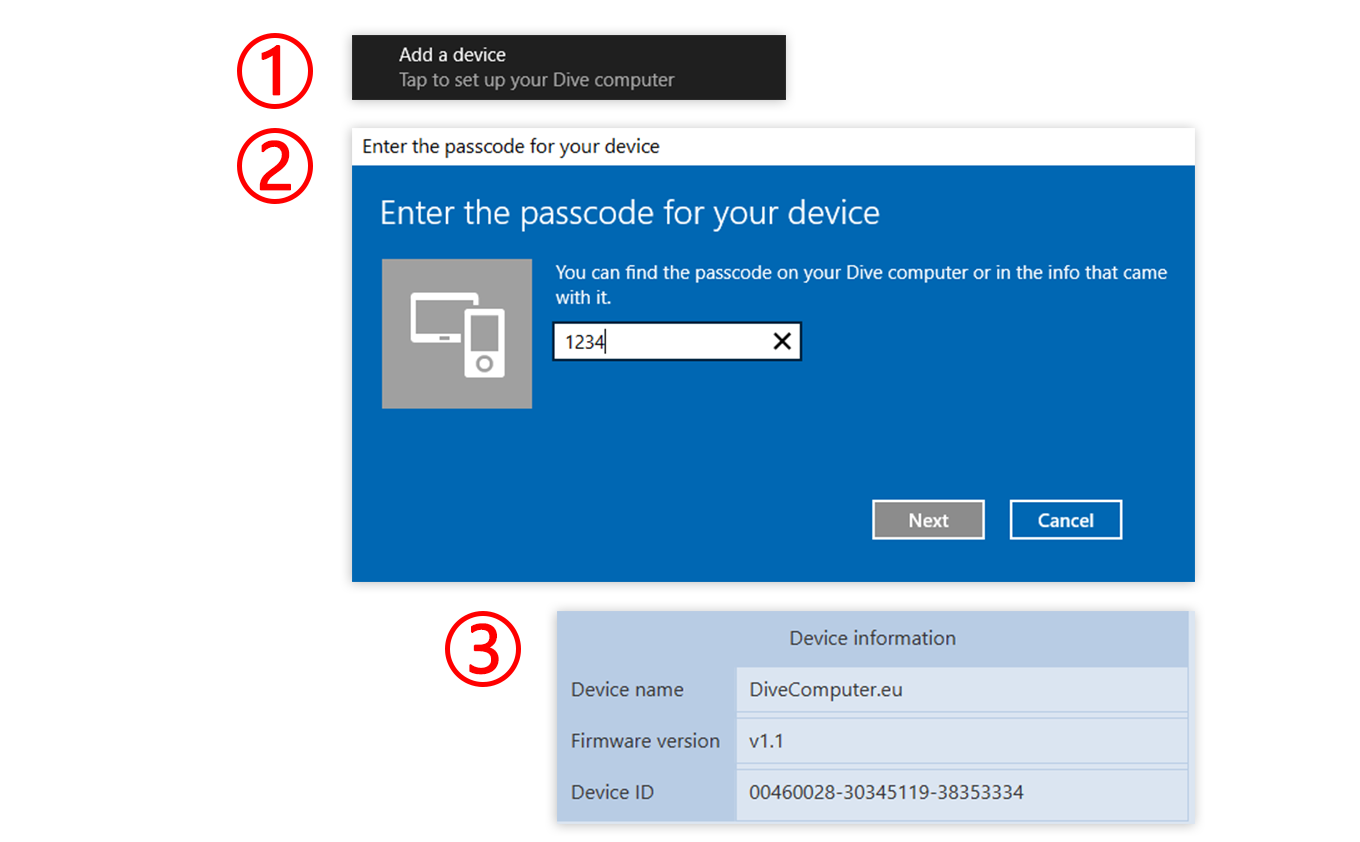Running application in Windows 10
To update the firmware of your device, you need to obtain the Bluetooth upgrader application for your Windows version (32 or 64 bit) and a new firmware file. To download Bluetooth upgrader application, go to this page: https://divecomputer.eu/firmware/, select your Operating System and save the file on your hard drive.
To download a firmware file, go to this page: https://divecomputer.eu/firmware/, select version of the firmware, click download button and save the file on your hard drive. It is strongly recommended to use always the latest version with all fixes.
The downloaded file is a zip archive, you’ll need to extract it before you can upgrade your device. To do this follow the instructions shown on the screens below:
Before you can upgrade the firmware you need to connect your device to your computer via bluetooth: